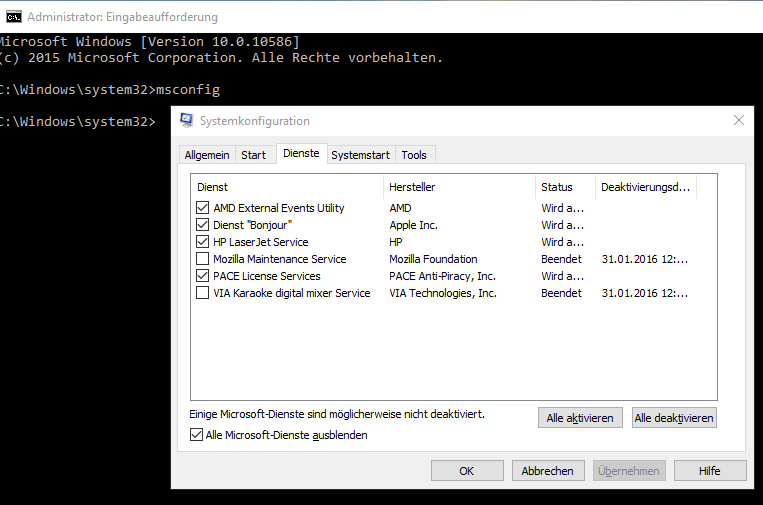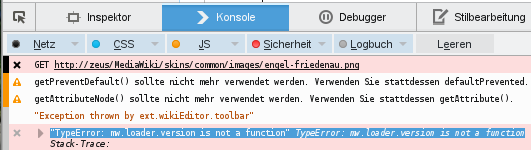Firefox again. Whenever I have time to waste, I try to configure its features to make working with a browser more productive. Incrementally, I’m getting there — by the year 2100 I should have reached optimum productivity. 🙂
When I recently installed openSuse 13.2 on my laptop (fresh installation, except that the /home directory was preserved), and then opened Firefox (33.0) for the first time, it synchronized the tabs from my work computer (a desktop computer). All those tabs were pinned tabs, since I rarely have regular tabs open in the browser. (When I do, it’s mostly for searches, or for ebay which cannot handle pinned tabs well.) Anyway, looks I’ve been lucky with that pristine Firefox from the fresh installation. Normally, there seems to be no way of keeping tabs in sync across devices. Meh.
At least there’s a semi-automatic way of syncing tabs, but it’s well hidden in Firefox. From googling, I found that there must have been an option in the History sidebar (CTRL+H) at some point (2012 or so), labeled something like „tabs from other devices“. That would be nice to have, but apparently they removed it in newer Firefox versions. These days, what you do is open a new tab, then type about:sync-tabs in the address bar. Quite intuitive, I would say. 🙂

The prerequisite of seeing something here is that you’ve enabled Firefox Sync on your various devices. If that’s the case, Firefox will list the tabs from your other computers, tablets, or smartphones, grouped by device. Note that it will list only the tabs that aren’t already open on your current device. Also note that Firefox has its own ideas about what „open“ is — any pinned tabs on your current machine are disregarded. In other words, if a page is open in a pinned tab, Firefox will still show it in the tabs from other devices list. However, Firefox will show pinned tabs from your other devices, which is kind of inconsistent, but helpful nevertheless.
Now you can double-click on the gray boxes, and they’ll be opened in a new tab. At the same time, they’ll disappear from the list.
Right-clicking on the sync-tabs page lets you refresh the open tabs list. If you mark a gray box with a left-click, then right-click on it, you get an additional option, which is to add it as a bookmark.
So, very limited functionality, and limited use.
I tried grouping tabs, too, but that’s a feature I’d consider not working properly, or at least it has a flawed design. It doesn’t work at all with pinned tabs (they appear in every tab group, no matter what you do), so you’re forced to use regular tabs. Also, tab groups are supposed to close tabs from other groups when you open them, but they don’t behave that way in my browsers (on Linux). And if I dare to manually close those other tabs that were opened from another tab group, guess what happens? The tab group is empty then. Oh boy. That’s usability spelled backwards.
Comments are welcome, but please don’t advice to switch to Chrome. While I do use Chrome when working with add-ons in Google Docs (because add-ons only work in Chrome), I have a pretty good idea how this world would look like if everyone consolidated on Chrome. I bite my tongue not to end this article with a little rant, so let me just say that I deem a properly working Firefox an important thing to have these days. Thanks for reading, and agreeing. 🙂